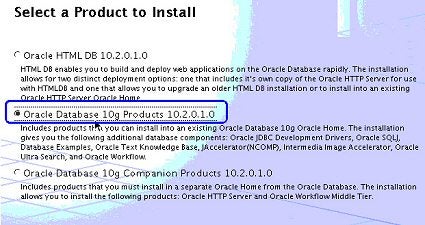A Brief Pep talk: How to move ahead with other platforms?
Oracle RAC runs on various platforms. We have looked Windows, and we are almost done with Linux, but how many different RAC configurations are there? Taking a quick look at the Oracle website, we see the following. This applies to Oracle RAC 10gR2.
*All Release 2 download pages contain Oracle Companion, Client, Clusterware, Gateways, and Application Express standalone downloads
So as you can see, all releases. We are getting lucky; VMware is officially starting experimental support for Solaris and soon I hope they will add support for MAC OS X. That is great news for us as we will be able to continue our RAC installations on these OSs as well. Although MAC does not come in the list there is a support for version 10.1. Check out this download link.
In addition, if you want VMware to really take notice, you can also go ahead and sign a petition.
Installing Companion CD
Lets get started now with our installation (which we are close to completing) of the companion CD and the DBCA. You actually do not need the Companion CD but should you do a complete database installation and use services such as interMedia and JVM or play around with SQLJ, then it is helpful to have this installation complete as well.
OK without further ado, let’s get started here.
Welcome, click next.
We go ahead and pick up “Oracle Database 10g Products 10.2.0.1.0.”
Specify name and path according to your installation guidelines, here we pick the defaults:
Specify Hardware Cluster Installation Mode. Here you can see that both nodes are automatically selected:
Product Specific Prerequisite Checks: All completed. It is very crucial to have them completed.
Quick look at the Summary:
This one goes pretty fast and at the end you get a link to your “UltraSearch” URL and you are done.