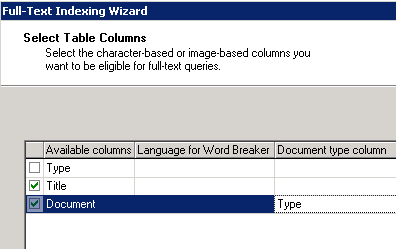Introduction
This article concentrates on using Full Text Search to query
text located inside Microsoft Office documents. In previous
articles, Microsoft Search was introduced as an add-on service to enable
advanced text queries. Catalogs, the physical storage units for search, were
created and indexed. The TSQL keywords CONTAINS, FORMSOF, and INFLECTIONAL
were used to query the newly created Catalogs. Population Schedules along with
Change Tracking options were discussed as methods to keep the Catalogs up to
date with the underlying database. This is the forth and final article in the
Full Text Search series.
Binary Documents
Full Text Search has the ability to index several types of
binary data. Included are Microsoft Word, Excel and PowerPoint documents, along
with plain text, XML, and HTML pages. Several steps must take place in order
for documents to be searchable. First, a database to store the documents must
be created. Then, we will create a Catalog to index the new database, followed
by uploading documents into SQL Server. At that point, SQL will be ready to receive
queries against the documents.
Database Creation
Step 1 is to create a table for document storage. From
Query Analyzer, execute the following TSQL. The table created will become the
target for uploaded documents. Remember, the SQL machine where this table is
created must be running Windows Server, not workstation. In addition, the Microsoft
Search Engine must be installed (see Part 1
for install instructions), because Search is managed by its own service rather
than the SQL Server Engine.
CREATE TABLE [dbo].[Docs] (
[DocID] [int] IDENTITY (1, 1) NOT NULL ,
[Type] [varchar] (50) ,
[Title] [varchar] (200),
[Document] [image] NULL
) ON [PRIMARY] TEXTIMAGE_ON [PRIMARY]
GOALTER TABLE [dbo].[Docs] WITH NOCHECK ADD
CONSTRAINT [PK_Docs] PRIMARY KEY CLUSTERED
(
[DocID]
) ON [PRIMARY]
GO
Several items are worth noting. First, Full Text Search
requires a Primary Key. The search engine will find the Key of the records
matching your query, and then pass these Keys to the SQL engine completion of
the query. The image field will store the actual document. A "Type"
field is required for document search to function. The name and data type of
this field is not important. What matters are that a field exists that will
tell the Search Engine what type of document parser to use (Word, Excel, Text,
etc) on the row. The document extension "xls", "doc", or "txt"
will be stored here.
Catalog Creation
With the table created, the next step is to create a new
Catalog. From Enterprise Manager, right click the Docs table and select "Full
Text Index Table," then "Define Full Text Indexing on a Table."
You must be on the server to perform this operation. A SQL Server registration
from your workstation will not work. Click Next on the Welcome page. PK_Docs
should now appear as the only index option, click Next. On the Columns page,
select Title and Document to search on. Because Document is an image field,
Search wants to know what field describes the document parser type to use. To
the right of Document, select Type as the "Document type column." Click
Next.
Create a new Catalog called DocTest. Click Next. On the
schedule page, leave all of the options blank and click next. We will use
change tracking to keep the Catalog up to date. Click Next, then Finish. The
wizard should confirm successful Catalog creation.
Let’s do an initial population from Enterprise Manager.
Right click the Docs table and select "Full Text Index Table," then "Start
Full Population."
To keep the Index up to date in the future, enable Change
Tracking. Change Tracking will update the index each time a new document is
added or changed in the Docs table. Right click Docs, select "Full Text
Index Table," then "Change Tracking" and "Update Index in
Background." Make sure to select both.
The table and catalog are now complete. The next step is to
move documents into the database.
File Upload
This example uses a Visual Studio Dot Net application
written in C#. Click here to download the
complete source code.
With the database complete, we will start inserting
documents into the table. This will be accomplished by creating an Upload Web Page
that will pass the document to a stored procedure for insert into the cataloged
table.
The Upload web page has two distinct features. One is that
the form tag includes the encoding command "encType="multipart/form-data"".
This is required. The other is that we are using an HTML control, FileField,
but with the runnat set to server.
The Code Behind page converts the stream of the uploaded
document into a stored procedure parameter. It also gets the end of the file
name and passes it to the database as the file extension or document type.
The only unique job for the stored procedure is to remove
the period from the file name. This step could just as easily be handled in
the Code Behind page.
–rmv the period
SET @Type = RIGHT(@Type, 3)
SET @Type = LOWER(@Type)
I have used the upload page to insert three purchase orders that
were originally done in Microsoft Word. A select * verifies the documents where
inserted into the database.
SELECT * FROM docs
The Workstation purchase order included a USB hub. To test
our Catalog, I queried for the key word "hub."
SELECT *
FROM docs
WHERE CONTAINS(Document, ‘ “hub” ‘)
The document containing the key word "hub" is successfully
returned.
FREE TEXT TABLE
To receive a numeric rating indicating how closely the
returned string is to the search phase, the TSQL key word FREETEXTTABLE is
used. FREETEXTTABLE will return a value called RANK, indicating how closely
the return is. 1000 is the highest rank. FREETEXTTABLE also returns a
column called Key. Key is the primary key of our table. To receive back both
RANK and row fields, the FREETEXTTABLE is used like a normal table and joined.
SELECT f.*, d.*
FROM Docs d INNER JOIN FREETEXTTABLE(Docs, *, ‘ “hub” ‘) f
ON d.DocID = f.[Key]
Conclusion
Full Text Searching can add advanced string searching
capabilities to your application. The ability to schedule Catalog updates, or
use live real time background updates, offers several maintenance options
depending on the workload of the server. Catalogs require setup and
configuration, but are worth the effort.